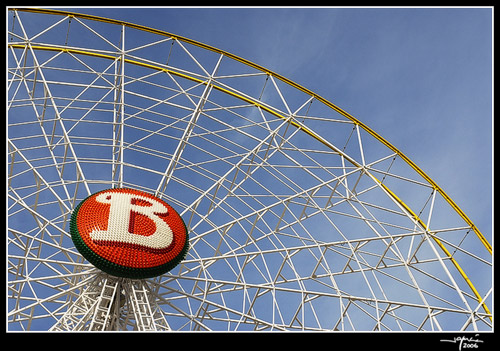Algunas veces nos podemos encontrar con la necesidad de sobreexponer (aclarar) o subexponer (oscurecer) parte de una imagen.
Con las herramientas Sobreexponer y Subexponer de PhotoShop no se obtienen tan buenos resultados como la técnica que vamos a describir:
With the Overexpose and Underexpose tools of PhotoShop we do not obtain such good results as with the following technique:
1.- Abrir la imagen original con PhotoShop. Vamos a aclarar un poco la puerta principal del Congreso de los Diputados.
2.- Capa/Nueva/Capa…
3.- En el cuadro de diálogo Nueva Capa: Modo Superponer y activamos la casilla de verificación Rellenar de un color neutro para Superponer (50% gris).
4.- Seleccionamos de color frontal NEGRO y como color de fondo el BLANCO, pulsando la tecla D.
5.- Invertimos los colores (Blanco-Frontal y Negro-Fondo) pulsando la tecla X.
6.- Con la herramienta Pincel, Tamaño 10px y Opacidad 5% dibujamos sobre la nueva capa hasta obtener resultado deseado.
3.- In the New Layer dialog box: Overlay Mode and activate the checkbox Fill with neutral colour to Overexpose (50% grey).
4.- Select fore Colour BLACK and background colour WHITE, pressing the D key.
5.- Invert the colours (White – Fore and Black – Background) pressing the X key.
6.- With the Brush tool, Size 10px and Opacity 5% we draw over the new layer until the desired result is obtained.

Nota importante:
Para Subexponer usaremos el Pincel con el color frontal NEGRO.
Para Sobreexponer usaremos el Pincel con el color frontal BLANCO.
To Underexpose use the Brush with fore colour BLACK.
To Overexpose use the Brush with fore colour WHITE.